
Installing Forge And Mods To Minecraft
In Minecraft Java edition you have many mods you can use for free on your Minecraft worlds. (For Bedrock you can use addons) To add mods you can just do it on your regular Minecraft launcher, you require a forge Minecraft version to be installed. This is also true for the 1.19.2 Minecraft version.
Once forge is installed you will be given the mod folder in the file for forge where you can upload mods or modpacks. It only takes a few steps and once you have got started you can add any mods that match your version or even create your own modpacks.
How To Download Forge 1.19.2
Go to the forge 1.19.2 download page. Then download either the Latest or Recommended download (Installer).

On the next page wait for the countdown on the top right and once it has finished press skip.
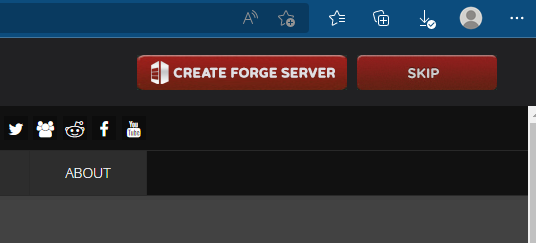
How To Install Forge 1.19.2 to Minecraft
Before getting started make sure you have the latest java installed on your pc, you can find the download here for free.
Step 1. Double click on the downloaded file.

Step 2. Now click ok with Install Client Side selected. Then wait for the download.
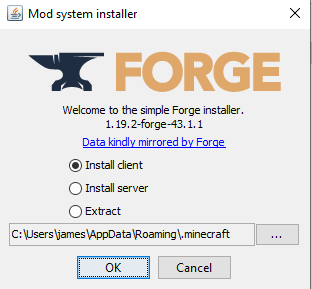
You will get this message once successful.

Step 3. Now you can load up your Minecraft launcher and select forge 1.19.2 version from your installation to start playing.

How To Add Forge To Forge 1.19.2
To get to your mod folder go to your search bar and type %appdata% then click on the folder that shows.
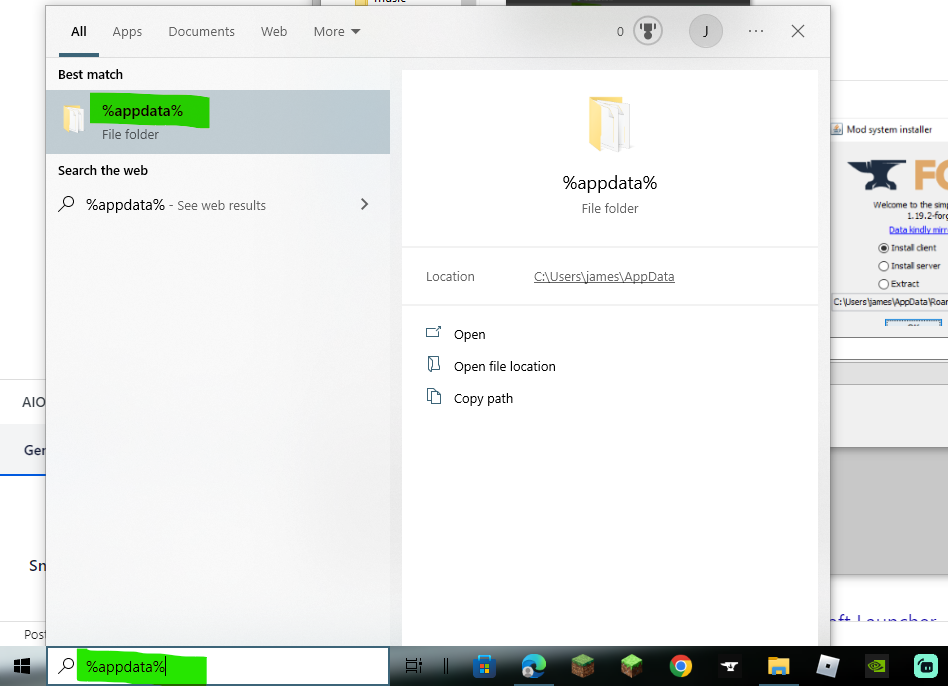
From the app data folder you then select .minecraft and then the mods folder.


Finally upload your mods into your mods folder and start your Minecraft game.
Things You Should Know
Its is important that the mods match the forge version, for example if your using forge 1.19.2 then you need to use mods that are compatible for 1.19.2 and forge. Another thing to check is that the mods your using don’t depend on other ones to load. Some mods require other library mods to work so make sure to check on the download page.



