So, you’re thinking of starting your first Minecraft server? As a keen server owner since 2018, I’ve put together an easy starting guide on how to get your first Minecraft server.
Hosting your own or renting a hosted server?
The first question is are you going to host your own server at home? Or will you be getting a hosted server for a monthly price?
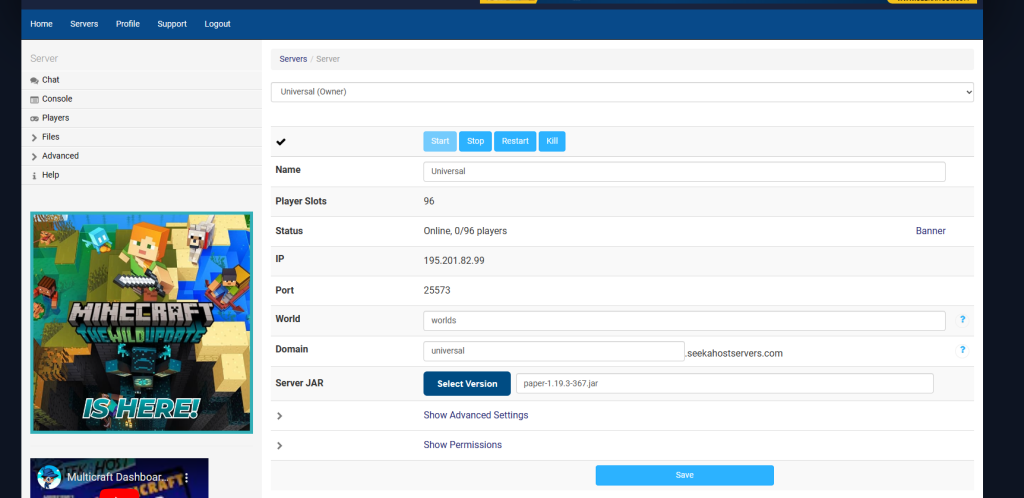
Hosting your own Minecraft server
Firstly let’s look at self hosted servers. You will need a little technical knowledge. Although there are many guides to guide you through. Putting that aside you will also require a device such a pc with enough ram to run your world and players. This usually is 2gb of ram on a very small scale and going up to 12gb for a larger server with many players.
You will also have to have your pc running with the server on. If your pc switches off, then your server can not be joined, which isn’t ideal for an online multiplayer server. It also means that this pc will also have a sole usage for the server. As by using it you will take away any memory and usage its using for the server.
The last thing to note is that you will also be having to share your IP address for others to join. When creating a server you need to open a port so that people can access your server. how ever this can lead to risks of Ddoss attacks or worse. So make sure to look up ways to secure your network or only share your address with people you know.
Renting a hosted Minecraft server
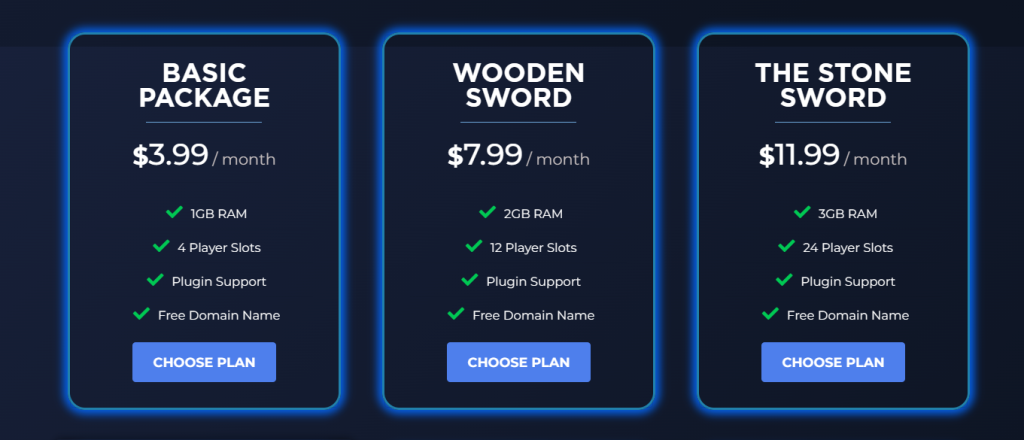
This is personally my preferred method as it takes out a lot of the stress and requires little to no technical knowledge. Basically a company has got Minecraft servers ready to rent on their servers. They then allocate you a certain amount of ram per server (price dependant) and usually a player limitation.
For example a smaller package may only include 2gb ram of memory and 10 players slots. Where as a larger package may cost more but provide you 10gb ram and 100 player slots for others to join. This is because the more ram is allocated to your server, the better it will perform with more players or other add-ons.
Setting up a hosted server is easy as most hosting companies will provide you an easy setup method allow with many guides. You will how ever have to pay a monthly fee for your server. How ever I feel its worth the money as the hosting service will keep your server secure and provide your with additional extra in most cases. Such as the ability to create a domain for players to join rather than a numerical ip number.
E.g. your server joining IP & port might be 12.3.12.4.2:2345. How ever most hosting providers will also let your use a subdomain such as [email protected]. This can be used as the joining address instead.
Deciding on the server type (server jar)
When you first start your server you will need to choose what type of server you want to use. This is because there is different Minecraft versions, and its important you know what server type lets what device on to join.
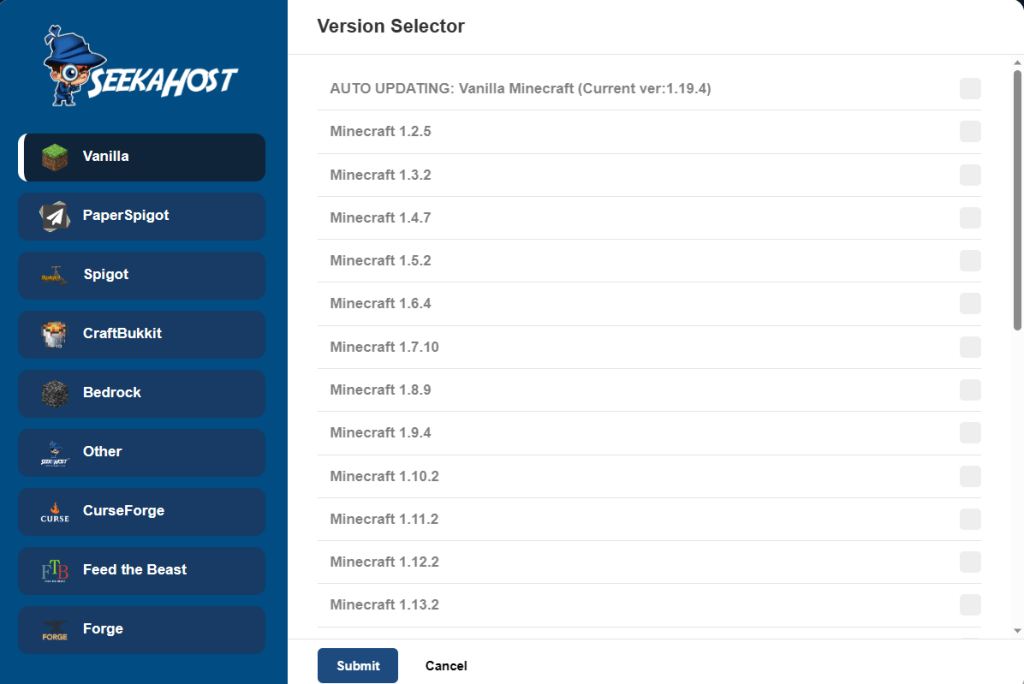
Bedrock & MCPE Edition Server
Bedrock edition servers allow the following Minecraft devices to join:
- Xbox (Only using a mobile phone app)
- Playstation (Only using a mobile phone app)
- Mobile
- PC (Only Windows 10 Edition)
These version of Minecraft that are played on those devices will let players join a Bedrock edition server. Java can not join this type of server.
Java Edition Server
A java edition server is the original Minecraft edition. It is only playable from a PC using Java edtion. Java has many sub types of server and can not be used or joined by bedrock edition players, unless you create a cross-play server using plugins.
- Java Vanilla
This is the original survival un modded version of Minecraft on java edition. Here you can add plugins or mods to your server. - Java Spigot/Bukkit
These are two different types of servers that allow plugins to be used. The plugins have to be specific to each type unless using the paper version. - Java Paper
This is an optimised server type that is better for servers holding more players. It also lets you add either spigot or Bukkit plugins. - Java Forge/Fabric
This version allows you to add mods but not plugins. Mods can be found from sites like curse forge or planet Minecraft. - Java Sponge
This is a version that can potentially support mods and some specific plugins. I personally have not had much luck but some say it does work. - Java using Geyser & Floodgate plugins
This is a server using spigot or paper version and utilising the 2 plugins that will allow both java and bedrock players to connect easily.
There are of course may other variations but these are the main ones that are usually used. Other variation of paper are also velocity, waterfall and other differently optimised Minecraft servers.
Different Minecraft versions
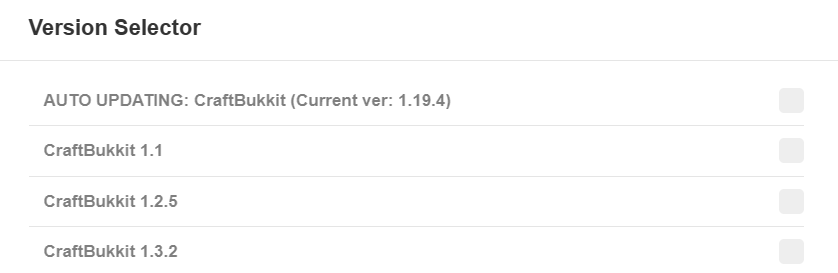
Not only should you know the edition your using, but Minecraft also comes in many version. The oldest starts at version 1.0 and works its way up with every update, eg 1.1 then 1.2 and we are currently on 1.19.4 as of this latest update. With every update the number grows. Also players using outdated versions can not join newer ones, and visa versa.
Configuring your Minecraft server
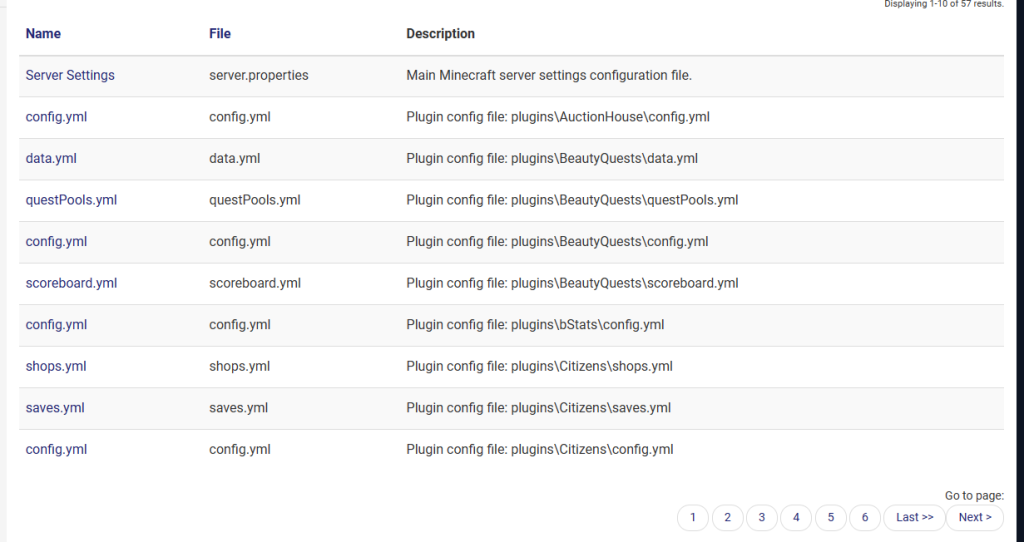
Once you have chosen your preferred server type, its time to configure it to suit your likings. Please note that I will be guiding through a hosted server configuration. If you are self hosted, you can also do so by changing your config settings and saving them on your server.
I recommend turning your server off when making changes, then using your server dashboard panel. Look for settings or server config. Click on this option. Here you will find all your servers main options. You can choose the game mode, whether the game mode is forced in players, View distance and much more.
I suggest taking some time to go through all the settings and changing them to suit the way you want to play on your server. I also recommend keeping the view distance as quite low to save on your server resources.
Managing server files
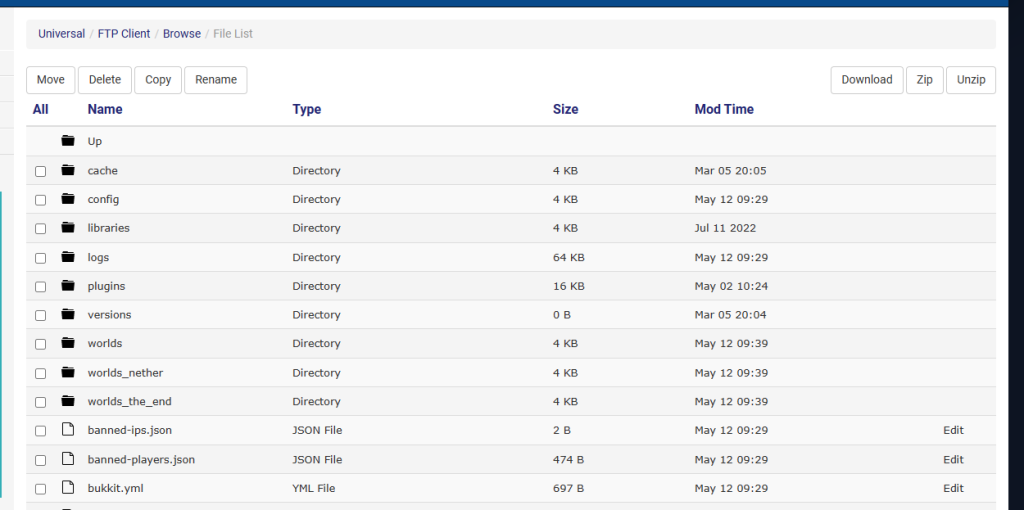
If your self hosting your server, you have direct access to your server files for any changes, what if your using a hosted server thought?
All server hosts will provide you with some sort of FTP file access from your dashboard or multicraft dashboard (a system commonly used by server hosts for clients). You will be given your login credentials for this (often the same password as your multi craft if that’s what your using) and you can log in to access, edit or delete any files.
Alternatively you can download a free app called FileZilla. Using this you can log in remotely to your server files and manage them that way from your pc or laptop.
Adding Plugins on Java servers
As previously mentioned, only certain java servers can use plugins. These include spigot, Bukkit, paper or Sponge in some cases.
Plugins give you many extra features such as anti cheats, mini games, admin tools and can effect most part of a Minecraft game apart from the textures. For textures you will need a mod or texture pack uploaded.
Bukkit plugins are only compatible with Bukkit servers. Spigot plugins are only usable on spigot servers and paper can use both Bukkit and spigot plugins.
If you’re using a server host that uses multi craft, its very easy to add them. On the left hand side of your multi craft dashboard, you will find a plugins tab. Using this tab you can filter through available plugins, add, remove or change them accordingly.
Alternatively using the ftp file access you can upload or remove plugins directly from the plugin directory, found on your server files.
Be aware that plugins are also version sensitive. For instance one plugins might be for Bukkit servers but only work for up to 1.16 servers
Adding mods to Minecraft servers
Mods are a really fun way of bringing your Minecraft game to life, the include total game changing mechanics such as resources, items and the way the game is programmed.
These mods will only work on modded server types such as forge or fabric. They allow the use of mods with normal Minecraft worlds. How ever one thing to keep in mind that when adding mods, they must be very specific to the game version.
For example. If you run a Java forge 1.12.2 version server. You will also need all your mods to match the same version and be usable by forge 1.12.2 otherwise they will crash the game.
Uploading Bedrock add-ons to a server
Adding bedrock add-ons can sometimes be a bit tricky, but never impossible. The best and easiest way to do this, is by adding in your Minecraft world single player. The exporting the world files and uploading them to your server files.
Adding a discord for players to connect, chat and plan
So once you have started your Minecraft server, its time to advertise and create a place for your server community to chat and plan. I suggest discord for this as its easy to set up a discord server and add your friends or new players.
The way discord works is, you get a free discord server (think of this as your group). You then add channels to your discord server such as chat, fun pics, server suggestions therefor creating a place with different channels for people to communicate.
This helps to create a community for your server as they can chat whilst they are logged in and playing and even when they aren’t.
Where to advertise a Minecraft server?
There are a number of places you can advertise your Minecraft server, here are my following suggestions:
- Jdogs Server List
- Facebook groups
- Planet Minecraft
- Different discord advertising channels
- Creating a trailer for YouTube
- Advertising on TikTok
Optimising your server for high player counts
Once you start to grow your player count, you might start noticing some lag on your server. So here are some tips on optimising your server to resolve this.
- Choosing an optimised server type like paper.
- Using optimising plugins.
- Decreasing your server view distance to 6-8 chunks.
- Remove un needed or un used plugins or mods.
- Replace badly coded plugins.
- Create a bungee cord network to support multiple servers
Conclusion
When choosing to start a Minecraft server. There are many things to consider, especially when purchasing one for your kids. This is because there are so many variations of Minecraft, so by using this guide you can now identify what Minecraft type you play o0n as well as the server needed to support it.
Want more content like this posted to you? Join our email subscriber list!

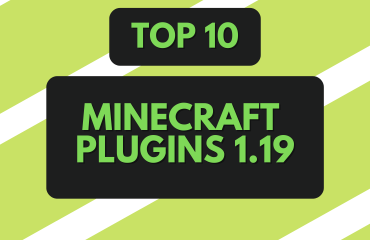
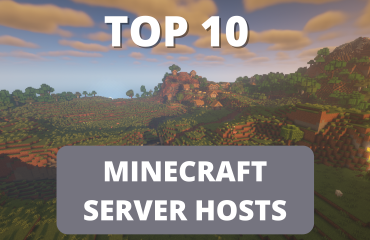

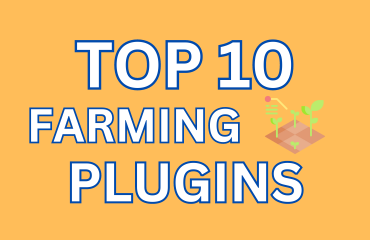
[…] or adult and love the Redstone, command blocks or eve development that Minecraft allows. Even starting your own Minecraft server and playing with your own private group of […]