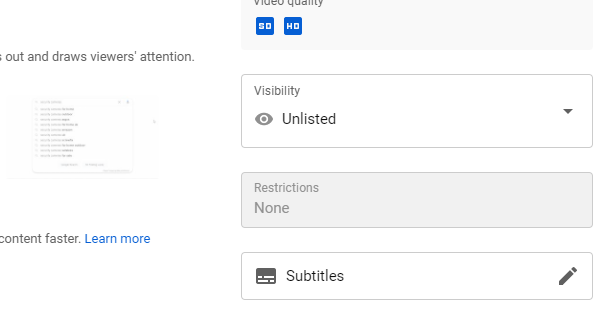Simple step by step guide on how to create an Unlisted YouTube Video that isnt public but has a sharable link to share the video with friends.

Why You Might Need to Upload an Unlisted YouTube Video
Some reason include wanting to share more personal videos with friends or family for free. You can upload videos to YouTube with both Mobile and PC making it easier than ever to upload videos.
By creating an Unlisted YouTube Video you can keep it private from public eyes whilst also getting a sharable link that if people use, they can see the video.
Its also a great way of making a portfolio or Video CV and only share the link with prospective employers. On the other hand it can also be well used by employers wanting to share information to staff or potential new staff, and this can easily be done by uploading a training video to YouTube and sharing the link with who you need to.
Step By Step Guide on How to Upload an Unlisted YouTube Video
1.Locate the Upload Icon in the top right of your YouTube screen. You must be logged in to see this.
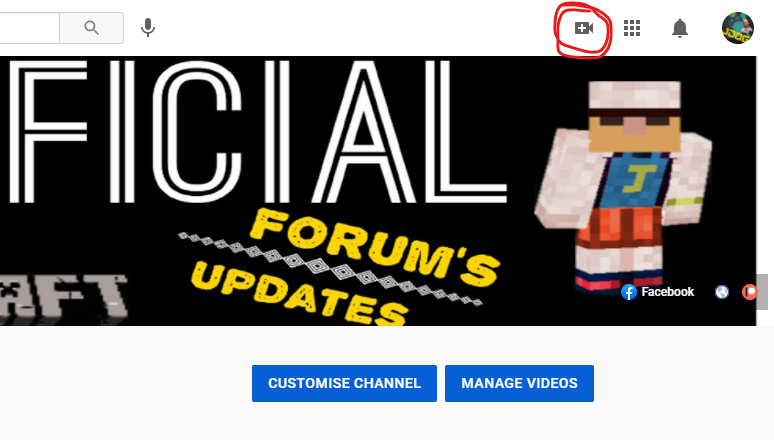
2. Click on this option and then select upload.

3. Now click on select files and open the video file you want to upload as an unlisted YouTube video.

4. Fill in the Title, Description, Thumbnail, Select the Playlist for your video.
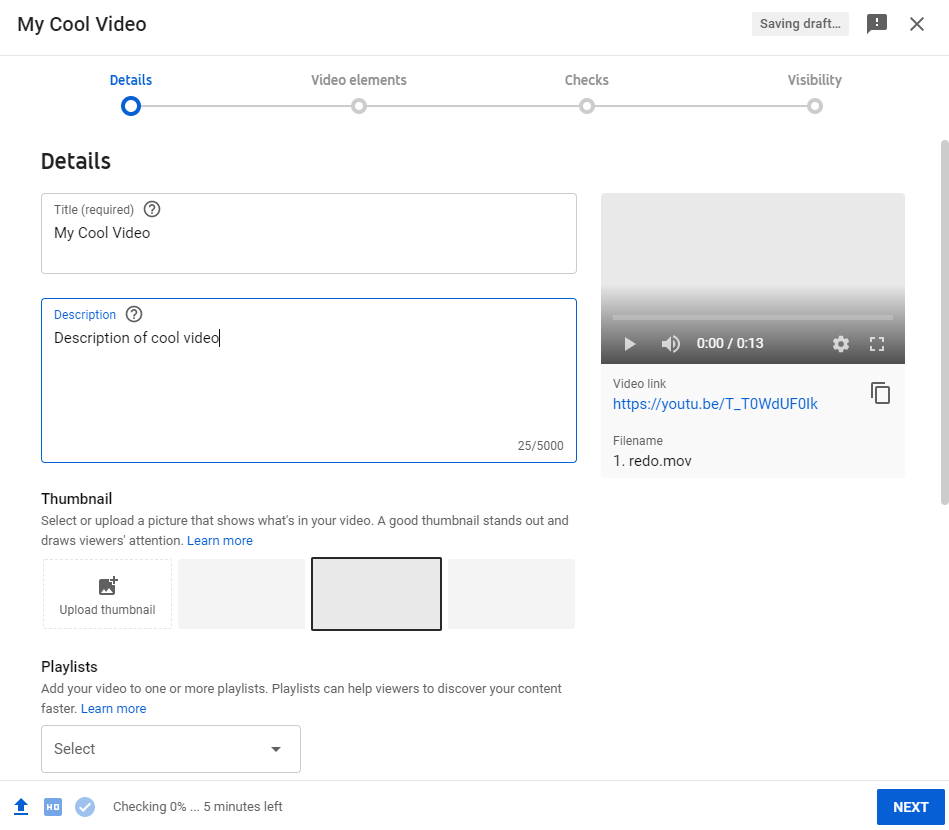
5. Make sure to select whether its suitable for kids or not. This will determine whether its shown on kids YouTube channel or not.

6. Now you can add your video elements such as and screens and cards depending on how loaded the video is. Then continue.
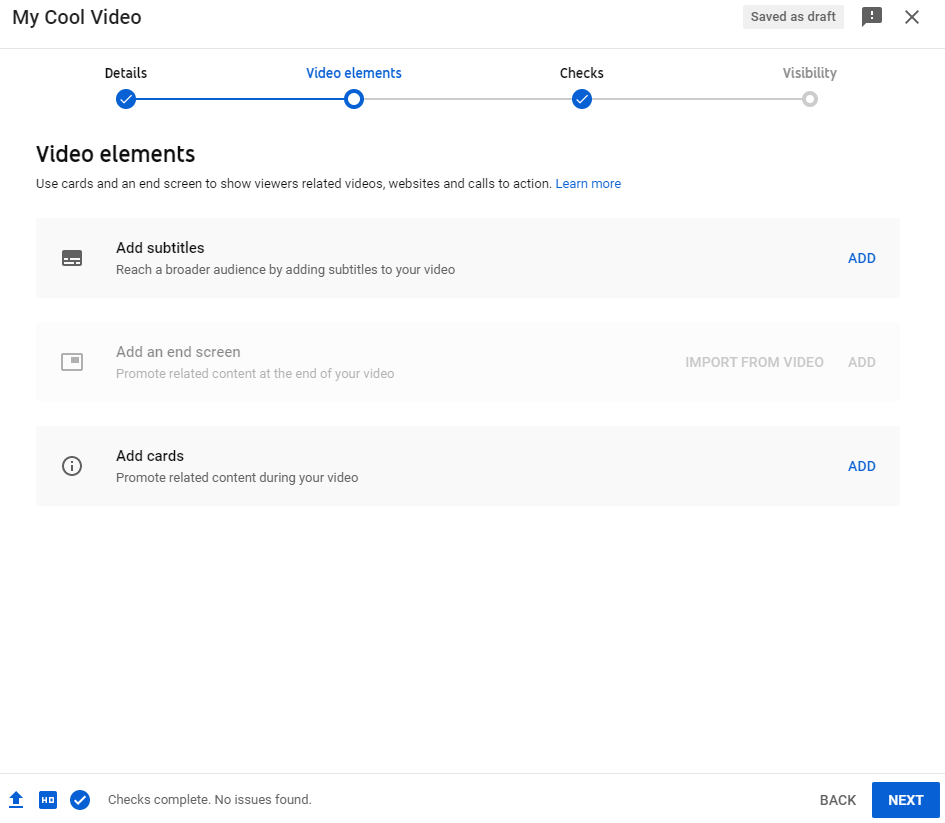
6. Next up is a check screen to make sure you havent got any copyrighted music or images. You can also continue before its finished to the next step by pressing Next.
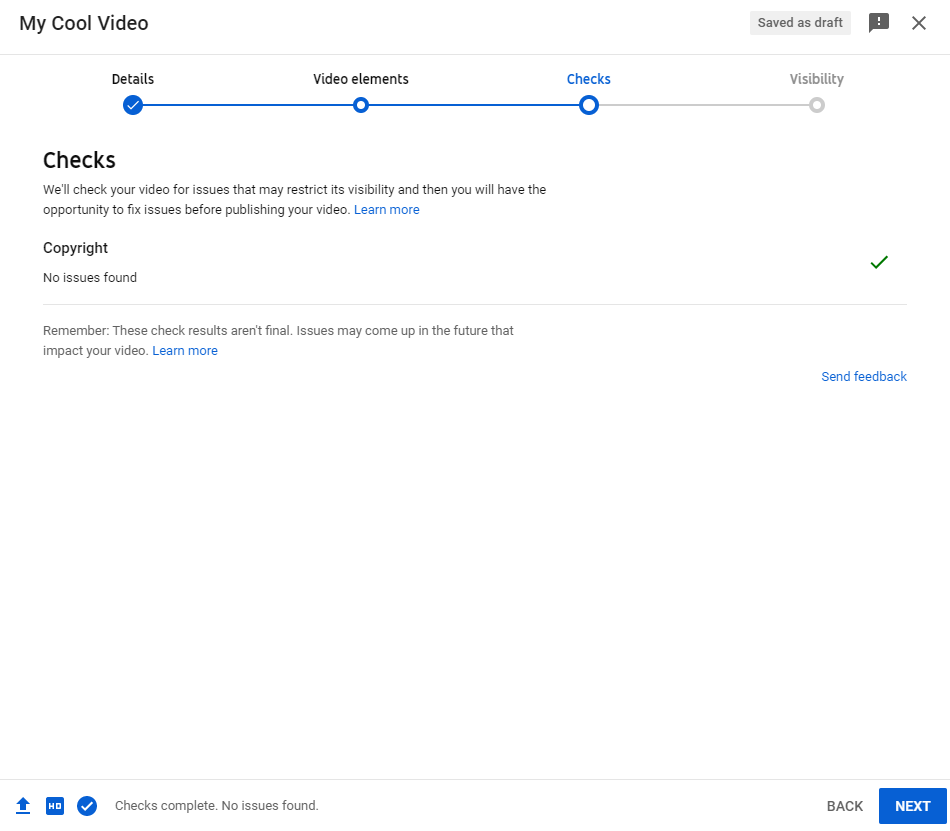
7. Now you can choose the option of Unlisted. Now this video will not be visible to public YouTube users but only users that have the sharable link for the unlisted YouTube Video.

8. The sharable link is displayed on the right hand side under the video preview. You can share this with users you want to have access to you unlisted YouTube video.
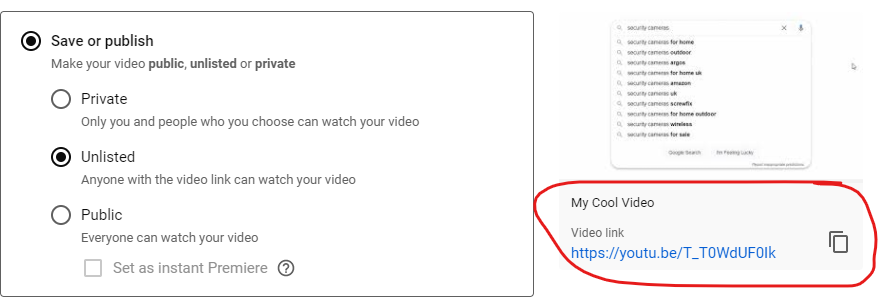
9. Once you pressed save the uploading and processing process will commence and you are now done. You are now uploading your unlisted YouTube video. You can follow along with the progress on the next screen and edit further.

10. You can also get the sharable link from the next screen in case you didnt get it the first time or you want to re share it in the future. Its in the manage video part of your YouTube channel.
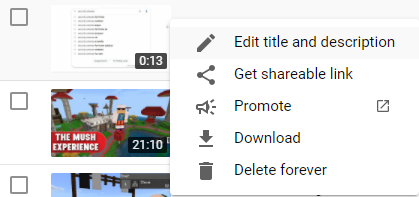
11. Option step if you want to make it public. Go to Your YouTube channel > Manage Videos > Three Dots edit icon For the Video > Then select Visibility and check public.

Conclusion On How to Upload an Unlisted YouTube Video
With only a slight difference to uploading normally this little trick means you can now share videos with anyone with a YouTube account for free. The best part is that with YouTube you can upload in HD and also large files and all for free! So go ahead and enjoy sharing your Unlisted YouTube Videos.
Want to learn about WordPress and creating easy websites? Check out our WordPress tutorials page here.