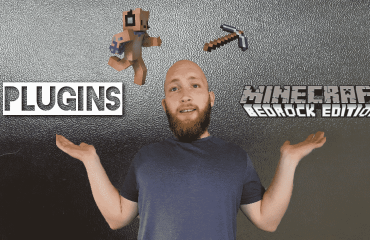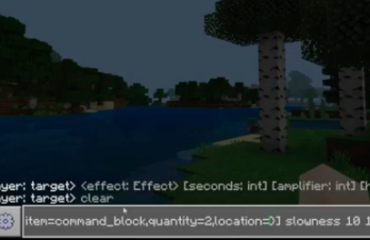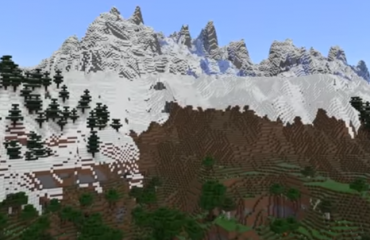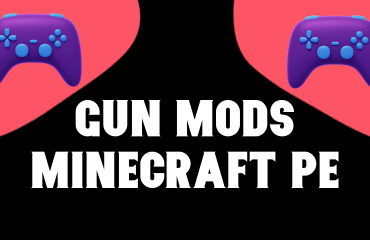Complete guide to how you can convert your java world to bedrock or your bedrock world to java for free using a brilliant little app found in the Microsoft store.
What You Need To Covert Your Worlds
So for this we will be using an app called Je2be, approved on the Microsoft store and has also been recently updated (as of this date) you can find the download link here.
Once downloaded the conversion of the Minecraft world is really easy, and you can convert your java world to bedrock or bedrock world to java really easily and often in minutes.
How To Convert A Java World To Bedrock
So lets get started first on Java world conversion. This will be done on the current latest version which are 1.18.2 and 1.18.30.
Step 1. Open the Je2be app.

Step 2. Click on Java to Bedrock. Now choose the world you want to convert, If it isnt in the java worlds list you can “Select from other directories” to use a world file saved elsewhere. Then click on next.

Step 3. Select Start and convert the world.

Step 4. Now select where you want to save the file. If you want it accessible form your single player worlds then choose “Save into Minecraft Bedrock save folder”

Step 5. Once you selected the area to save. The world conversion is done and you can go ahead and play your Java world on Bedrock.

How To Convert A Bedrock World To Java
Now lets take a look at how you can convert a bedrock world to java, meaning that you can finally upload them plugins or mods you enjoy on java but on a world built in bedrock edition.
Step 1. Open the Je2be app.

Step 2. Click on Bedrock to Java. Now choose the world you want to convert, If it isnt in the bedrock worlds list you can “Select mcworld” to use a world file saved elsewhere. Then click on next.

Step 3. You can choose whether to import the player data into the converted world and choose the player. Then press start to start converting the bedrock world.

Step 4. Choose where to save the Minecraft world you converted to java, if you want it accessible form your java single player worlds choose “Save into Minecraft Java edition save folder”

Step 5. Now your world has been converted to Java from Bedrock and you can open your java launcher and play on your converted world.

Other Blogs Posts You May Like
- Free Minecraft A.I. Bot To Answer Questions and Technical Support
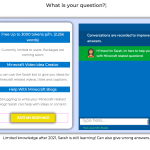 5 (2) Introduction Minecraft is one of the most popular video games in the world. It has been around for over a decade and continues to be a favorite among …
5 (2) Introduction Minecraft is one of the most popular video games in the world. It has been around for over a decade and continues to be a favorite among … - Top 10 Best Minigame Plugins For Minecraft 1.20+
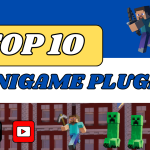 In this article we take a look at the top 10 best Minigame plugins to add to your server for a fun multiplayer gaming experience.
In this article we take a look at the top 10 best Minigame plugins to add to your server for a fun multiplayer gaming experience. - Simple World Painter Tutorial For Minecraft
 4.7 (7) Video Guide Transcript Please bare in mind as this is a transcript from the video, some wording or grammar will be missing. Intro what’s up folks we’re back …
4.7 (7) Video Guide Transcript Please bare in mind as this is a transcript from the video, some wording or grammar will be missing. Intro what’s up folks we’re back … - Top 10 Best Minecraft Shaders With Picture Examples
 5 (5) Minecraft shaders can give a entirely different perspective to Minecraft. From enhanced visuals, colours and textures. To improvements to lower end devices using Optifine. Picking one of more …
5 (5) Minecraft shaders can give a entirely different perspective to Minecraft. From enhanced visuals, colours and textures. To improvements to lower end devices using Optifine. Picking one of more … - Top 10 Farming Plugins for Minecraft
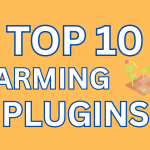 5 (4) Minecraft, a sandbox game that offers a unique adventure, survival and multiplayer functions which has a plethora of plugins that can enhance your farming experience for servers. Here …
5 (4) Minecraft, a sandbox game that offers a unique adventure, survival and multiplayer functions which has a plethora of plugins that can enhance your farming experience for servers. Here …