A guide to understanding how to use dx dy or dz commands to set an exact radius for Minecraft Bedrock edition.
How To Effect An Exact Area In Minecraft
This command is brilliant for getting and exact area of which to effect a player or entity or even block in Minecraft. You can of course set a radius command however this effects blocks in a circular motion around the spot rather than an exact area which you want it to effect. For instance a square, rectangle or other shapes.
Understanding What X Y Z Coordinates Mean
First lets understand the coordinates as you will need to know this before using the dx dy dz in Minecraft to show an excite area.
In bedrock edition you need to switch on your coordinates so you can see where your players coordinates are. You can do this by your pause menu, or you can use the command.
/gamerule showcoordinates true
Once you have them enabled you can see exactly where your player is stood. On the top left you will see 3 numbers for example you might see.
120 60 -190
It goes in this order X Y Z So 120 is on the X axis, 60 is on the Y axis (height) and -190 is on the Z axis.
Now you can identify exactly where your player is on my map. So lets find out how to use this with dx dy dz to effect a specific area.
Using Your DX DY DZ To Plan Radius

So for example lets say green is the X and yellow is Z. The Y is the height of the player so I won’t include it in this map. Lets say the height (Y) is 50 as an example.
The red dot is sitting on X=5 the Y=50 and Z=3 this gives you your exact location.
Now lets say you want to make a cube to the right of where your stood to cover this area (picture below)
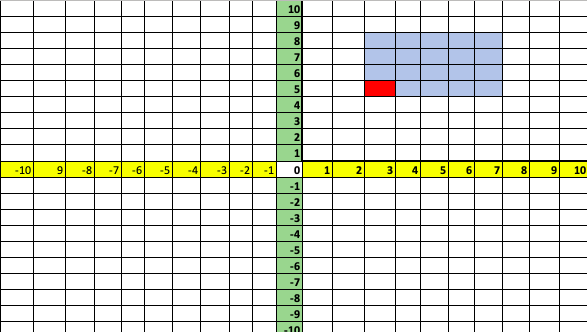
So let’s say you want to give an effect at everyone in this area? Lets find out by doing an effect command.
Lets start the command with /effect @a and now we have to specify the exact location to effect the player.
First we need our coordinates where we start (the red dot) so /effect @a [x=5,y=50,z=3.…..
Now we follow it with the distances away or from the original position. So dx is how far up or down from where we started. If you count up it counts 3 blocks away from the red starting square

Just be aware that if it went downward on the map you would be going in minus, so -1 -2 -3 ect.
Now lets figure out our DY, this is simply the height so lets say we want it to effect everyone from the Block where your feet are to your head. So 3 blocks height should do that. dy=3
Now lets update the command. /effect @a [x=5,y=50,z=3,dx=3,dy=3,dx=?
For the last part we need to figure out what the dx is. As you can see we move in a positive direction 4 blocks to the right.

And again to clarify if it were going toward the left it would be in the minus so -4. How ever we were 4 blocks to the right so dz=4.
/effect @a [x=5,y=50,z=3,dx=3,dy=3,dz=4]
Now for this command lets finish it off with a command to give someone slowness in this area.
/effect @a [x=5,y=50,z=3,dx=3,dy=3,dz=4] slowness 10 10
Now anyone in this area will be effected with slowness for 10 seconds for 10 strength.
You can also effect a different number of people by adding a player count. Leaving it empty will effect everyone but for example if you want it to be for only one person you can finish it with c=1
/effect @a [x=5,y=50,z=3,dx=3,dy=3,dz=4c=1]
Other Examples For The Radius Commands
You can also use this give people items within an area:
/give @a [x=5,y=50,z=3,dx=3,dy=3,dz=4] stone 5
You can use this to teleport players when they reach specific areas:
/tp @a [x=5,y=50,z=3,dx=3,dy=3,dz=4] 100 60 120
Check Out Some Of Our Other Blogs
- Free Minecraft A.I. Bot To Answer Questions and Technical Support
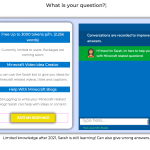 5 (2) Introduction Minecraft is one of the most popular video games in the world. It has been around for over a decade and continues to be a favorite among …
5 (2) Introduction Minecraft is one of the most popular video games in the world. It has been around for over a decade and continues to be a favorite among … - Top 10 Best Minigame Plugins For Minecraft 1.20+
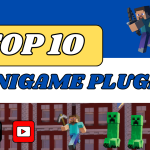 In this article we take a look at the top 10 best Minigame plugins to add to your server for a fun multiplayer gaming experience.
In this article we take a look at the top 10 best Minigame plugins to add to your server for a fun multiplayer gaming experience. - Simple World Painter Tutorial For Minecraft
 4.7 (7) Video Guide Transcript Please bare in mind as this is a transcript from the video, some wording or grammar will be missing. Intro what’s up folks we’re back …
4.7 (7) Video Guide Transcript Please bare in mind as this is a transcript from the video, some wording or grammar will be missing. Intro what’s up folks we’re back … - Top 10 Best Minecraft Shaders With Picture Examples
 5 (5) Minecraft shaders can give a entirely different perspective to Minecraft. From enhanced visuals, colours and textures. To improvements to lower end devices using Optifine. Picking one of more …
5 (5) Minecraft shaders can give a entirely different perspective to Minecraft. From enhanced visuals, colours and textures. To improvements to lower end devices using Optifine. Picking one of more … - Top 10 Farming Plugins for Minecraft
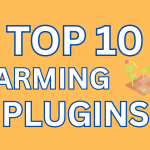 5 (4) Minecraft, a sandbox game that offers a unique adventure, survival and multiplayer functions which has a plethora of plugins that can enhance your farming experience for servers. Here …
5 (4) Minecraft, a sandbox game that offers a unique adventure, survival and multiplayer functions which has a plethora of plugins that can enhance your farming experience for servers. Here …