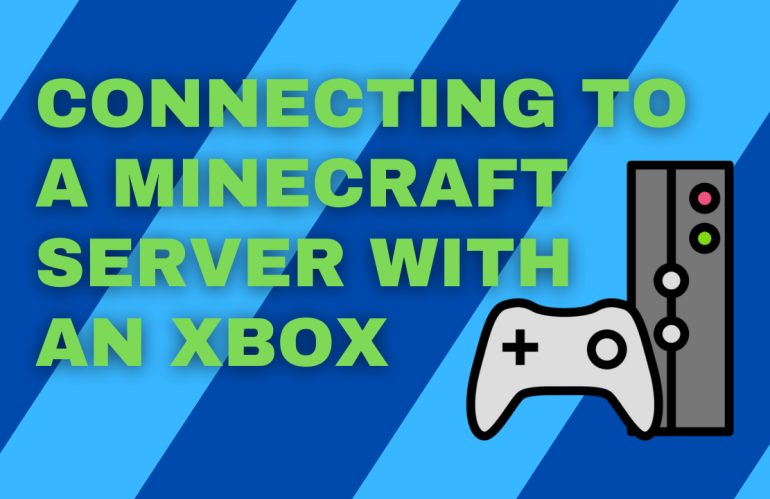With servers offering a larger player count, and more features than realms, lets take a look at how to connect to a server with an Xbox. (Any Xbox Version)

Connecting Your Xbox To Minecraft Servers
Unlike on PC or Mobile version, the Xbox doesn’t have the same default access to servers. This is annoying as Minecraft servers offer larger player counts and often more features. This included cross play server allowing java and bedrock players to play together. So lets take a look at the easiest way to connect to a Minecraft server from your Xbox.
Download The MC Connector App
Firstly you will need to down the MC connector app to make the connection, the app is free and only requires you to watch an ad to then connect to a server.
You can download this for free from the play store.
This will allow you to make the connection, now its time to log in and join the server!
How To Connect To The Server
Now with the app its important that you are using the same WIFI as your Xbox, this will let the network connect automatically.
- Open the MC Connector app.
- Type in the IP and Port of the server.
- Click connect and watch the ad.
- Open your Minecraft on your Xbox.
- Click on play and go to your “friends” tab.
- Connect to the server listed at the bottom.
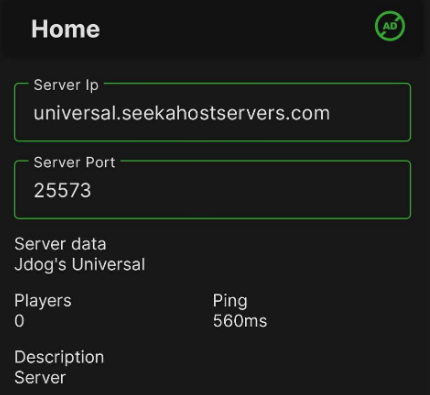
Issues With Connecting (Troubleshooting)
Start with:
As previously mentioned this does rely on being on the same WIFI network, make sure to connect your phone the WIFI your Xbox is also using.
Didn’t work? Check this:
Another issue is that you closed down the ad too quickly or haven’t closed it after its finished.
Still not working?
Stop the server and re connect, watch the ad again and start a fresh.