If your looking to run your favourite shaders for 1.19 the this is how to get your shaders working and get better performance with out needing Optifine for 1.19.
Is Optifine for 1.19 Out Yet?
Optifine has not been completed yet for 1.19. Leaving many disappointed that they cant run their favourite shaders for the latest Minecraft version. This is where Iris shaders come in and not only provide the shaders you love on your Minecraft world but also optimise the performance massively and give you all the adjustment options for settings that you need to configure it well.

Will It Work With My Shaders?
Some will be compatible, some wont yet but we suggest a good shader that definitely works for 1.19 in the guide below. So load them up and see which one works best! How ever you will be pleased with this Optifine 1.19 alternative.

How To Install Iris Shaders 1.19
Step 1. To get started you need to download the Iris Shader mod for 1.19, visit their website here.
Step 2. Click on download universal jar to download Iris Shaders, underlined below in green.

Step 3. Once downloaded, find the Iris-Installer.jar file in your downloads list and double click it. Make sure 1.19 is selected and click on install.

Step 4. Now, with Iris Installed you can open your Minecraft launcher and you will see it in the installations tap. You can now press play and provided you have shaders in your shader folder you can use your shader in 1.19.

How To Add Shaders To Your Shader Folder
Once you have Iris and Sodium installed which will enable you to add shaders to your 1.19 Minecraft, you now need to add the required shaders in the folder to select them. Find out how with the guide below.
Step 1. Once you have Iris and Sodium Installed you need to open your Minecraft launcher and click on installations.
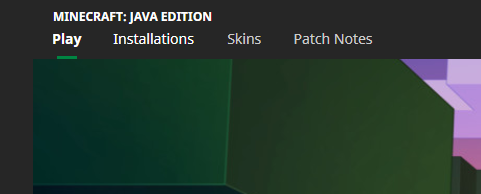
Step 2. Find the Iris and Sodium installation and select the folder icon next to the three dots.

Step 4. Now scroll down on the folder that opened till you see shaderpacks, then open this folder.

Step 4. Move or paste the shader pack file (usually a .zip) into this folder. Once done you can close thr folder and launch your Minecraft.

Step 5. To select your shader press the options button in the main Minecraft menu, go to video settings and along the top find the Shaders option.

Step 6. Now just select the shader you want to use and it will load up.

How To Download A Shader For 1.19
One shader we suggest you use, although labelled for 1.18 is Silburs+Vibrant+Shaders which works really well for 1.19. So lets see how to download a Shader to add to our shader pack folder.
Step 1. Find the download site for the shader, click here for the Silburs Virbant Shaders download.

Step 2. Now copy/cut or move the .zip folder you downloaded into the shaderpacks folder for Iris & Sodium (click here to return to adding shader packs to folder)
Now when you load up Minecraft you can choose to use whatever compatible shader is in your shaderpacks folder.
Conclusion
Adding shaders can make your world look amazing and lifelike. You can use this on your single player worlds or even on servers as it runs through your client side. This is technically a mod and if you want to find out more about modding servers click here.


