
Lets take a look at how to upload addons to your Bedrock server using this easy world uploading method. We also go through how to add addons to a pre existing server world and upload it with addons.
Where Can I Get Free Addons?
There are a few places to get free addons, these will usually come as a .zip .mcworld .mcaddon or .mcpack type.
You can change the types by renaming the file and changing the end type of the file (make sure file extensions is visible from your file explorer list to see these) click on view and then File name extensions.

JdogOfficial Bedrock Addons
You can download free addons from this site, we create custom addons to use for bedrock worlds, servers and realm and all for free! Go to JdogOfficial Addons.

MCPDLE Bedrock Addons
Another well known source for Bedrock addons is mcpdle. Users can create addons and list them for download here and has many different types of genres. Go to MCPDLE Addons.
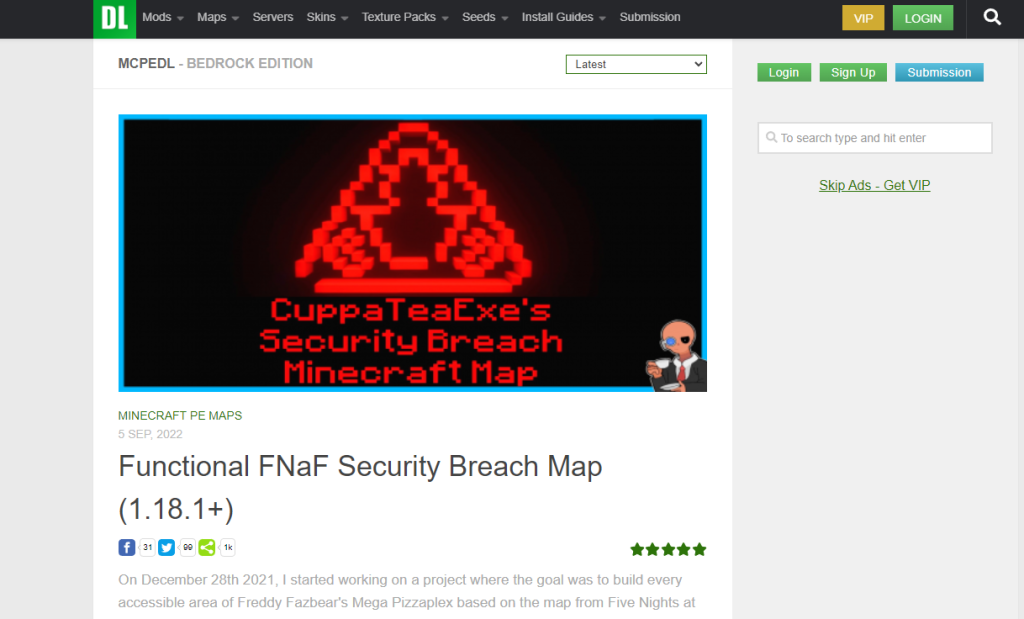
Planet Minecraft Bedrock Addons
Planet Minecraft is a well known source of mods, maps and anything else Minecraft. They also have a pretty awesome bedrock addon section for you to download them for free. Go to Planet Minecraft Addons.

How To Upload Addons To a Server From a Single Player Map
So for this guide we will be uploading our add-ons to a single player world that we will upload to a server. This tutorial is if your going to upload a world to your server. If you already have a world on a server that you want to add addons too, skip to the next guide further below, complete that first then return to this section.
Step 1. Download your addons and change them into a .mcaddon format (or .mcpack depending on the addon). To do this right click on the .zip folder and rename the end extension to .mcaddon, replacing the .zip part of the file. Then double click the addon.

Step 2. The addon will now upload to your Minecraft launcher and your can now find the world you want to use and edit it by clicking the pencil next to the world name.

Step 3. Now scroll to the bottom on the left of the screen and activate the addon for the world by clicking finding your addon and activating it )check both behaviour and resource pack depending on the addon) then press play on the world to load them.

Step 4. Once loaded you can quit out of the world and export the world file by going to the edit pencil to the right of the world name and scroll down to the bottom and click on export world. Then choose a folder to export it too.

Step 5. Its time to export the files from the world you download to suit the server. To do this right click on the world file you downloaded and use 7 zip (or any other extraction method) and choose extract files. You will then have a folder with the files we need to upload to your server.

then press ok on the next window.

You will end up with a folder with your world and addons files all in one such as the picture below.

Step 6. Now its time to upload our world with the addons to our server. First stop your server and for this I recommend using FileZilla to upload your files. But any ftp file access method will work. So connect to your server to start moving files.

Step 7. This is the confusing part as the files are all in one folder but for your server they need to be separated. To make this easier to understand ill label all folder/files that go to your world folder on your server in orange. And all the files that get uploaded to the main server directory as green.
So first lets move the files highlighted in orange to the world file of your server. To do this click on worlds folder and then open the world folder within it on your server. This will have files such as db leveldata ect.

Then move the files and folders highlighted in orange to the world folder on your server, choose to overwrite the server files with the new ones. Basically move every file over apart from the behaviour-packs and recourse-packs.
- db
- level.dat
- level.dat_old
- levelname.txt
- world_behaviour_pack.history
- world_behaviour_packs.json
- World_icon.jpeg
- world_resource_pack.history
- world_recourse_pack.json

Step 7. Now lets move the 2 folder we have left to the main server directory (the main area where all your server files are)
- behaviour-packs
- recourse-packs

You can now start your server and any one that joins it will be asked to download the addon automatically, and it will now work on your bedrock server for anyone to use.
That’s it, now if your looking to use a world that is already existing on a server we need to download it, add the addons and re upload it following the steps below.
How To Upload Addons To Current Server World
Now fi you have a world on a server already that you want to add addons too. This is the easiest way i found to do it which is downloading your world, uploading the addons on single player and then re uploading your world to your server.
Step 1. Stop your Bedrock server.
Step 2. Download your world files that usually only consists or these following files/folders
- db
- level.dat
- level.dat_old
- levelname.txt

Step 3. Now from your pc highlight all the files you downloaded, right click and use 7 zip to add to archive. This will make your files go into a .zip folder, then press ok on the next screen.

Step 4. With your .zip world folder your can now right click it and choose rename, change the .zip extension to read .mcworld press enter and yes on the next pop up screen.

Step 5. You can now double click the file and it will load up the world in your single player minecraft and you can follow the steps above to complete adding the addon and uploading the world and addon back to your server.
Go to next step to upload addon and world to my server.
Final thoughts
So now you can have your favourite bedrock addons uploaded to your server for you and your friends to enjoy! With addons you get so many more features such as guns, currency, anti explosions, signs and much much more.